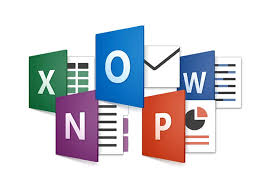Keeping your Microsoft Office software updated is crucial for security and performance. Here are essential tips to ensure you’re using the latest version.
1. Enable Automatic Updates
To ensure you receive updates automatically, enable this feature in your Office settings. Go to File > Account > Update Options and select Enable Updates.
2. Check for Updates Regularly
If you prefer manual updates, check for updates regularly. Go to File > Account and click on Update Options to see available updates.
3. Understand the Update Types
Familiarize yourself with the types of updates: feature updates, security updates, and bug fixes. Each serves a specific purpose in enhancing your software’s performance and security.
4. Utilize the Microsoft Update Tool
The Microsoft Update Tool can help manage updates for Windows and Office simultaneously. Ensure this tool is enabled for a seamless update process.
5. Review Update Notifications
When you receive notifications about updates, take the time to read them. Understanding what changes have been made can help you adapt your usage accordingly.
6. Back Up Your Files Before Updating
Before applying updates, back up important files. This precaution ensures your data remains safe in case of unexpected issues during the update process.
7. Monitor Software Performance Post-Update
After updating, monitor your software’s performance. If you encounter issues, report them to Microsoft support for assistance.
8. Stay Informed About New Features
Follow Microsoft’s blog or social media channels to stay informed about new features and updates. Knowing what’s available can help you make the most of your software.
Conclusion
By keeping your Microsoft Office software updated, you ensure optimal performance and security. Regular updates help you stay ahead in productivity and make the most of new features.