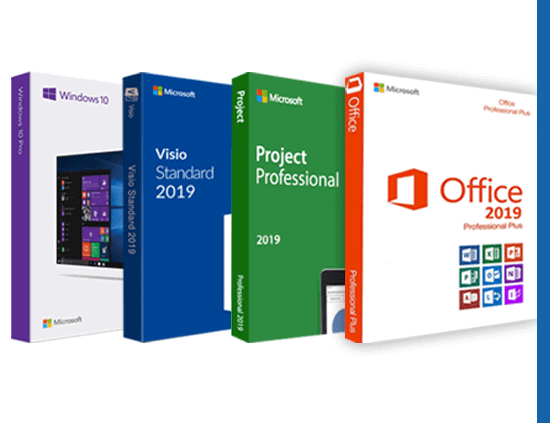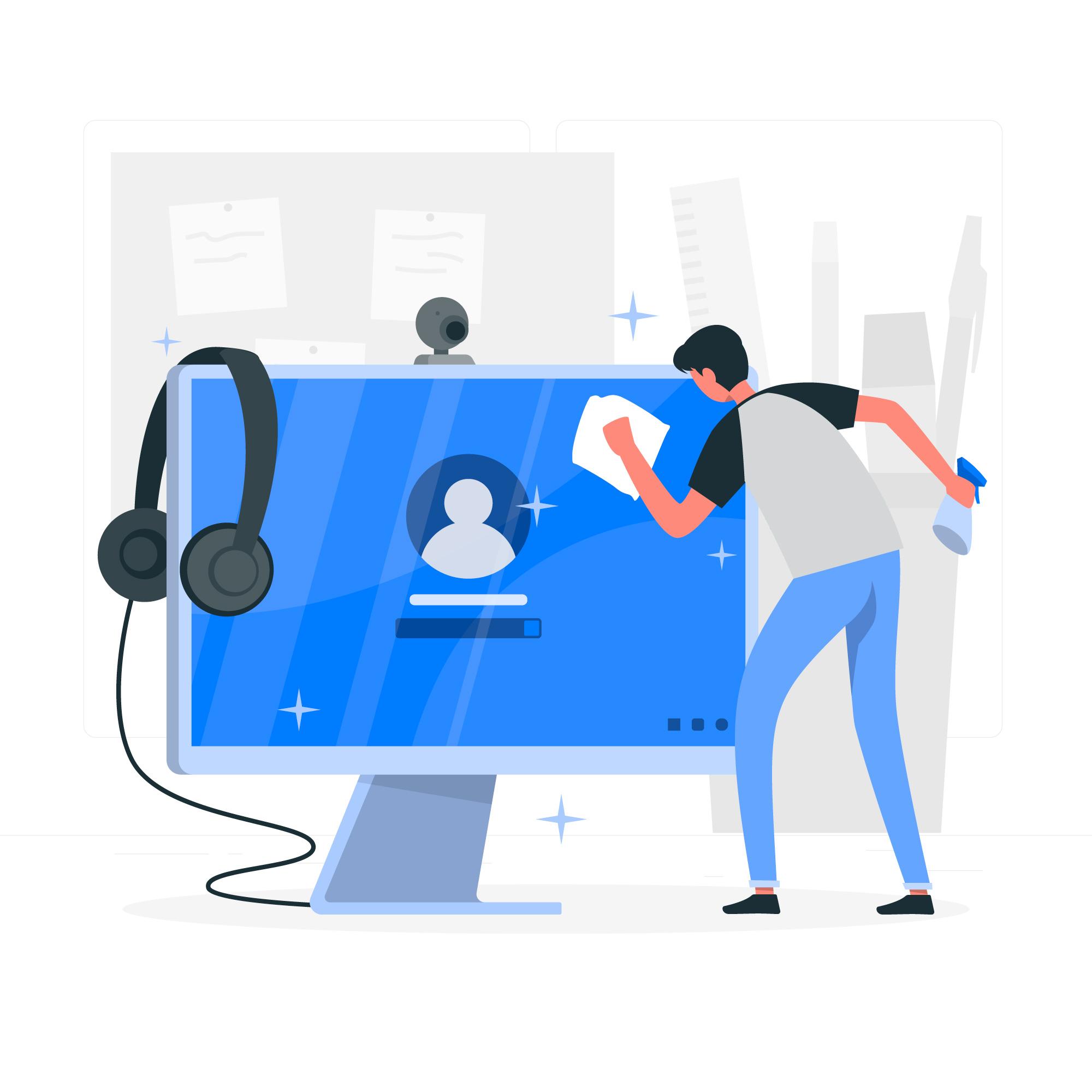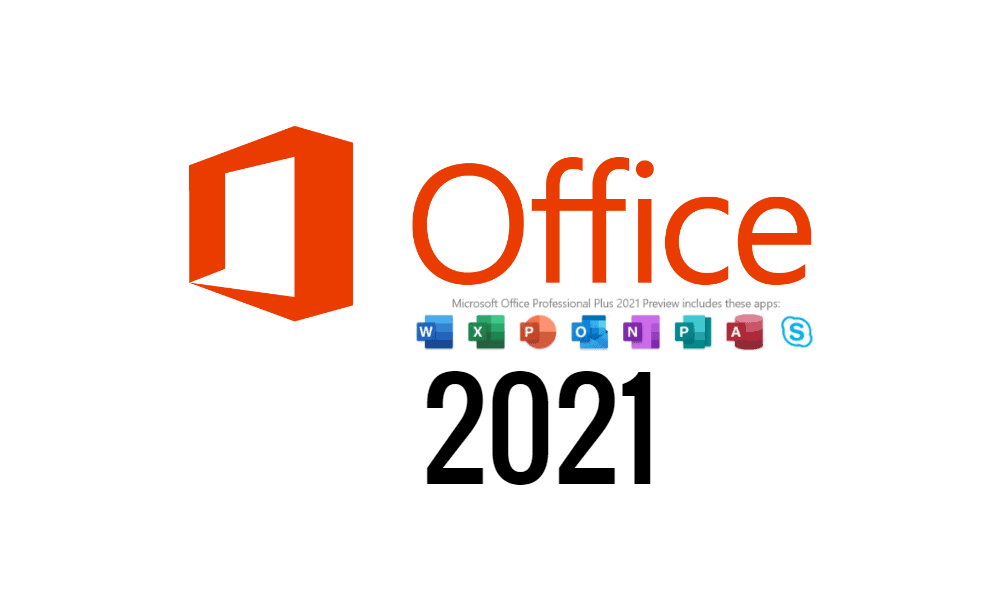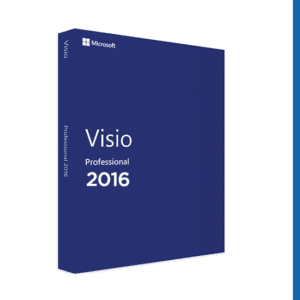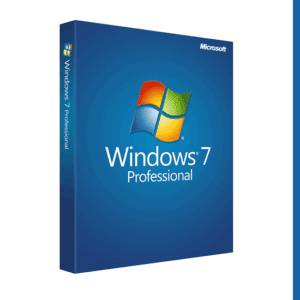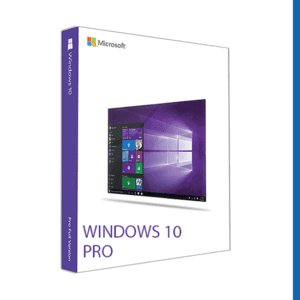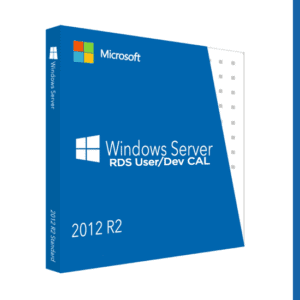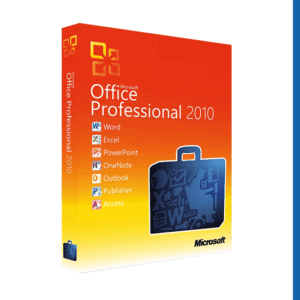In the realm of technology, few names resonate as strongly as Microsoft. Known for its wide array of products and services, Microsoft has crafted a diverse ecosystem that caters to the needs of individuals, businesses, and creators alike. Among the many offerings from this tech giant, Microsoft combos stand out as powerful bundles that bring together complementary tools and services for enhanced productivity, creativity, and efficiency. Let's dive into the world of Microsoft combos and discover how they can revolutionize the way we work and create.
What are Microsoft Combos?
Microsoft combos are curated packages that combine various products and services into a unified solution. These bundles are designed to offer users a seamless experience by integrating tools that work together harmoniously. Whether you're a student, professional, or creative enthusiast, there's a Microsoft combo tailored to suit your needs.
Office 365 and Microsoft 365 Combos
For those seeking a comprehensive suite of productivity tools, Office 365 and Microsoft 365 combos are a perfect choice. These combos typically include applications such as Word, Excel, PowerPoint, Outlook, and more, providing essential tools for creating documents, spreadsheets, presentations, and managing emails.
With features like real-time collaboration, cloud storage with OneDrive, and access across multiple devices, these combos empower individuals and teams to work together seamlessly from anywhere.
Windows and Microsoft 365 Combos
Combining the power of the Windows operating system with Microsoft 365 applications, these combos offer a complete solution for both personal and professional use. Users benefit from the familiar and user-friendly interface of Windows, along with the productivity and collaboration tools of Microsoft 365.
From organizing tasks with Microsoft To Do to protecting data with Windows Defender, these combos provide a robust computing experience that enhances productivity and security.
Surface Device and Microsoft 365 Combos
Microsoft's Surface devices are renowned for their premium design, versatility, and performance. When paired with Microsoft 365, these combos deliver a superior computing experience for both work and play.
Whether you're a digital artist unleashing your creativity with the Surface Pen and Microsoft OneNote or a business professional staying productive on the go with the Surface Laptop and Microsoft Teams, these combos offer a seamless blend of hardware and software.
Xbox Game Pass and Xbox Live Gold Combos
Gaming enthusiasts can rejoice with Microsoft's Xbox Game Pass and Xbox Live Gold combos. These bundles provide access to a vast library of games, exclusive discounts, online multiplayer gaming, and free monthly games.
From action-packed adventures to multiplayer battles, these combos unlock a world of entertainment for Xbox console and PC gamers alike.
Developer Tools and Azure Combos
For developers and IT professionals, Microsoft offers combos that combine developer tools like Visual Studio with cloud services from Azure. These combos provide a comprehensive platform for building, testing, deploying, and managing applications in the cloud.
With access to a range of development tools, virtual machines, databases, and AI services, developers can bring their ideas to life and scale applications with ease.
Conclusion
In conclusion, Microsoft combos offer a wealth of possibilities for individuals, businesses, and creators seeking integrated solutions for their needs. Whether you're looking for a powerful productivity suite, a seamless computing experience, premium gaming options, or developer tools for innovation, there's a Microsoft combo designed just for you.
By combining the strengths of Microsoft's products and services into cohesive bundles, these combos streamline workflows, enhance collaboration, and unleash creativity. Whether you choose an Office 365 combo for productivity, a Surface Device combo for versatility, or an Xbox Game Pass combo for entertainment, you're embarking on a journey of limitless possibilities in the world of Microsoft combos.
Explore the diverse range of Microsoft combos and discover how they can transform the way you work, create, and play. With the perfect combo in hand, you're ready to unlock new levels of productivity, creativity, and success in the digital age.