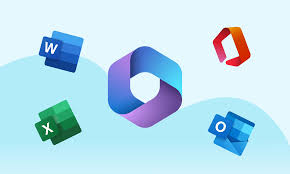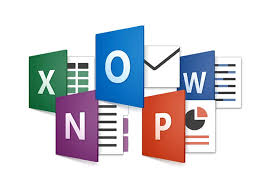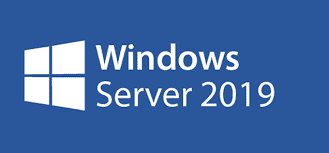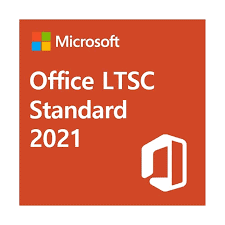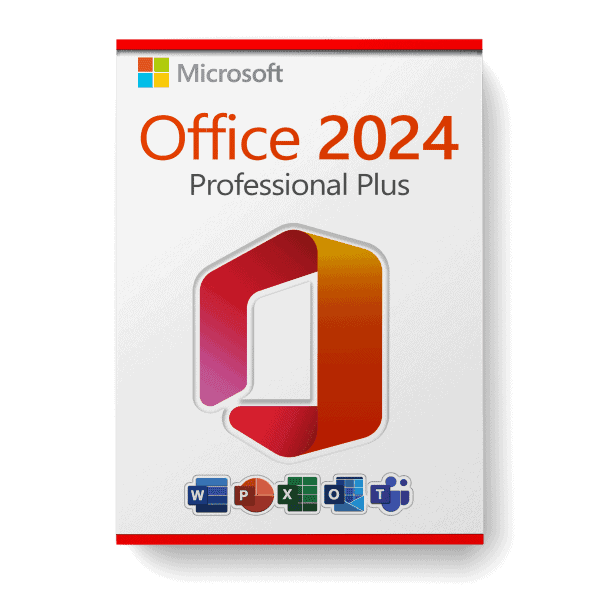In the ever-evolving world of technology, staying ahead of the curve is essential for productivity. Whether you're a business professional, a student, or someone who simply wants to streamline their daily tasks, having the right tools can make all the difference. Enter Microsoft Office 2019 Professional Plus-a powerhouse suite of applications designed to elevate your productivity game. And with a license for 3 devices, it's never been easier to stay connected and efficient across all your platforms.
If you're still using older versions of Office or relying on free alternatives, 2023 is the year to upgrade. In this blog, we'll dive into why Microsoft Office 2019 Professional Plus is the ultimate productivity upgrade and how it can transform the way you work, learn, and communicate.
What Makes Microsoft Office 2019 Professional Plus Stand Out?
Microsoft Office 2019 Professional Plus isn't just another software suite-it's a comprehensive toolkit designed to meet the demands of modern users. Here's what sets it apart:
- Classic Applications, Enhanced Features
Office 2019 includes all the familiar applications you know and love, such as Word, Excel, PowerPoint, Outlook, Access, and Publisherbut with significant upgrades. For example:- Word now offers improved inking features, making it easier to edit documents with a stylus or touchscreen.
- Excel introduces new formulas and charts, like funnel charts and 2D maps, to help you visualize data like never before.
- PowerPoint includes Morph and Zoom features, allowing you to create dynamic, cinematic presentations.
- Offline functionality
Unlike cloud-based solutions, Office 2019 is a one-time purchase that doesn't require a subscription. This means you can access your documents, spreadsheets, and presentations even when you're offline-perfect for those who travel or work in areas with unreliable internet. - Enhanced Security
With cyber threats on the rise, security is a top priority. Office 2019 comes with built-in security features to protect your data and privacy, giving you peace of mind while you work. - Compatibility and Stability
Office 2019 is optimized for Windows 10 and later, ensuring seamless integration with your operating system. Plus, it's stable and reliable, so you won't have to deal with frequent updates or disruptions.
Why a License for 3 Devices is a Game-Changer
One of the standout features of Microsoft Office 2019 Professional Plus is the ability to use it on 3 devices. Here's why this is a game-changer:
- Work Across Multiple Platforms
Whether you're using a desktop at work, a laptop at home, or a tablet on the go, having Office 2019 on 3 devices ensures you're always equipped with the tools you need. This flexibility is especially valuable for professionals who juggle multiple tasks and locations. - Cost-Effective Solution
Purchasing a license for 3 devices is more affordable than buying separate licenses for each device. It's a cost-effective way to equip your entire workflow without breaking the bank. - Ideal for Teams and Families
If you're part of a small team or a household with multiple users, the 3-device license allows everyone to stay productive. Share the license with colleagues or family members and enjoy the benefits of Office 2019 together.
Real-Life Scenarios Where Office 2019 Shines
Still not convinced? Let's look at some real-life scenarios where Microsoft Office 2019 Professional Plus can make a significant impact:
- For Professionals
Imagine you're preparing a critical report for a client. With Office 2019, you can use Excel's advanced data analysis tools to create insightful charts, draft the report in Word with professional formatting, and present your findings using PowerPoint's stunning visual effects-all while collaborating seamlessly with your team. - For Students
Students can leverage Office 2019 to take notes in OneNote, write essays in Word, and create engaging presentations in PowerPoint. The ability to use the suite on multiple devices means you can start your work on a laptop and finish it on a tablet or desktop. - For Small Businesses
Small business owners can use Outlook to manage emails and appointments, Access to organize databases, and Publisher to design marketing materials. The 3-device license ensures that you and your team can stay productive without additional costs.
Tips to Maximize Your Office 2019 Experience
To get the most out of Microsoft Office 2019 Professional Plushere are some tips:
- Customize Your Ribbon: Tailor the toolbar in Word, Excel, and PowerPoint to include your most-used features for quicker access.
- Master Keyboard Shortcuts: Learn shortcuts for common tasks to save time and boost efficiency.
- Use Templates: Take advantage of built-in templates for documents, spreadsheets, and presentations to streamline your workflow.
- Explore New Features: Spend some time exploring the new tools and features in Office 2019 to unlock its full potential.
Upgrade to Microsoft Office 2019 Professional Plus Today
There's no denying that Microsoft Office 2019 Professional Plus is a powerful, versatile, and cost-effective solution for anyone looking to enhance their productivity. With its enhanced features, offline functionality, and the convenience of a 3-device license, it's the ultimate upgrade for 2023.
Don't let outdated software hold you back. Whether you're a professional, student, or small business owner, Office 2019 has everything you need to work smarter, not harder.
Ready to take your productivity to the next level? Get your license for Microsoft Office 2019 Professional Plus for 3 devices today!