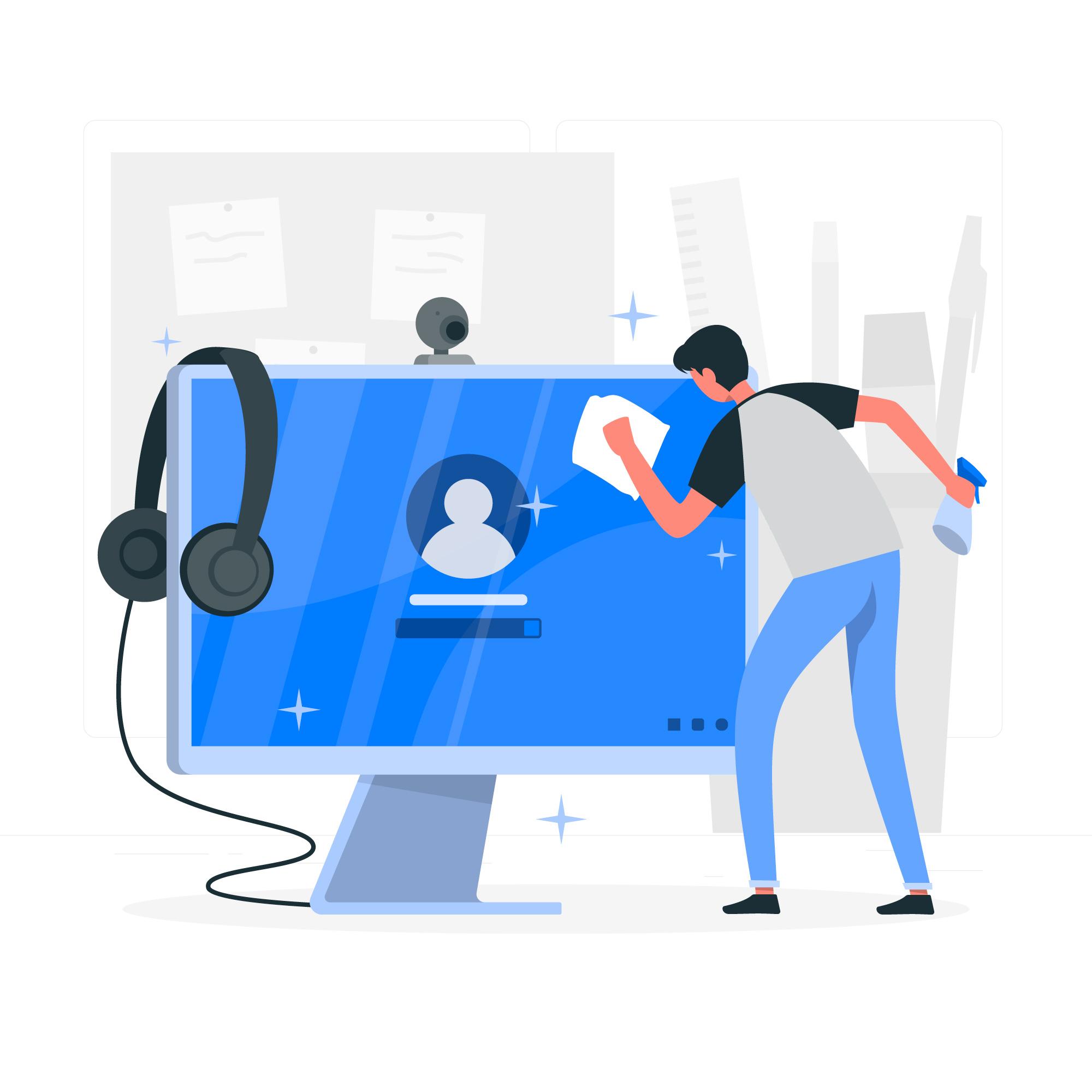Windows 7 Professional has long been a reliable and popular operating system choice for many users. However, over time, you may notice that your system's performance begins to slow down. Fortunately, there are several tips and techniques you can employ to optimize the performance of Windows 7 Professional and keep your system running smoothly.
1. keep your system updated
Regularly updating your Windows 7 Professional system is crucial for performance optimization. Microsoft releases updates, patches, and security fixes to address performance issues and enhance system stability. Ensure that you have automatic updates enabled or check for updates manually through the Control Panel to stay up to date.
2. disable Unnecessary Startup Programs
Many programs automatically launch during startup, consuming system resources and slowing down boot times. To optimize performance, disable unnecessary startup programs by accessing the "System Configuration" utility. Simply type "msconfig" in the Start menu search bar, navigate to the "Startup" tab, and uncheck the programs you don't need to start with Windows.
3. clean up disk space
A cluttered hard drive can significantly impact system performance. Use the built-in Disk Cleanup tool in Windows 7 Professional to remove temporary files, system files, and other unnecessary data. You can access Disk Cleanup by typing "Disk Cleanup" in the Start menu search bar. Regularly cleaning up disk space can free up storage and improve overall system responsiveness.
4. defragment your hard drive
Over time, files on your hard drive become fragmented, leading to slower read and write speeds. Windows 7 Professional includes a built-in Disk Defragmenter tool that can reorganize fragmented files and optimize disk performance. To defragment your hard drive, type "Disk Defragmenter" in the Start menu search bar and follow the on-screen instructions to analyze and defragment your drives.
5. adjust visual effects for performance
Windows 7 Professional offers various visual effects and animations that can consume system resources. To speed up your system, consider disabling or reducing these effects. Navigate to the "Performance Options" through the Control Panel by searching for "Adjust the appearance and performance of Windows." From here, you can choose to adjust for best performance or customize specific visual effects to improve speed.
Conclusion
By implementing these tips, you can optimize the performance of Windows 7 Professional and maintain a smooth and responsive computing experience. Regularly updating your system, managing startup programs, cleaning up disk space, defragmenting your hard drive, and adjusting visual effects can go a long way in speeding up your Windows 7 Professional system.
Keep in mind that the effectiveness of these tips may vary depending on your system's hardware configuration. Experiment with these suggestions to find the combination that works best for your needs, and enjoy a faster and more efficient Windows 7 Professional experience.